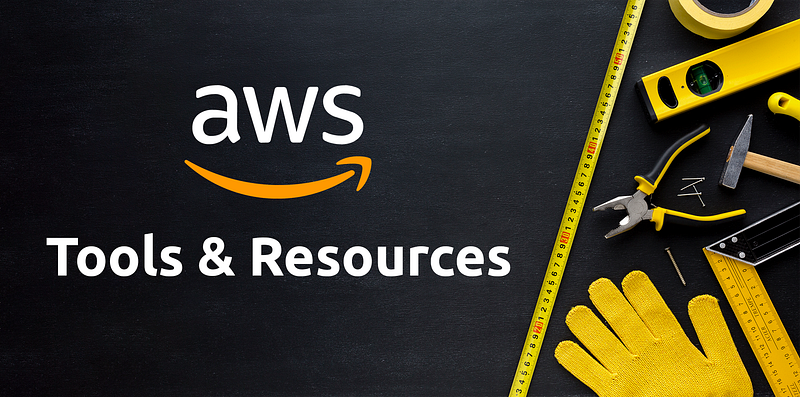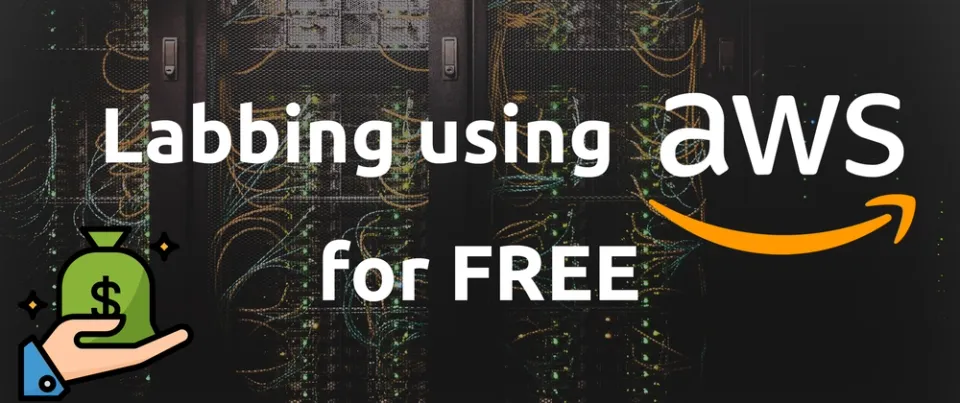Storage for Photographers

Let's be honest - storing photos has become a chore. Our cameras has larger file sizes for images, we take more images, and the idea of losing everything, sucks.
This is why you need a backup strategy - and you need to stick to it, and maintain it. Trust me - I know. Over my 20 years as a digital photographer, I've lost both the originals and high-res versions of some of my favorite images, including multiple once-in-a-lifetime situation photos that I'll never be able to get back, so I've sworn never to let that happen again, and to help others with the same.
Backup Strategy
You need to make one
Most people swear by the 3-2-1 backup strategy, and so do I. The key is that you want three different copies of your images, on at least two different mediums, where at least one copy is off-site. With storage being relatively cheap these days, this goal is pretty achievable, and I'll explain how!
My storage strategy
Today - I'm happy with how my storage strategy works. It's fast, accessible, and doesn't rely on too many outsiders.
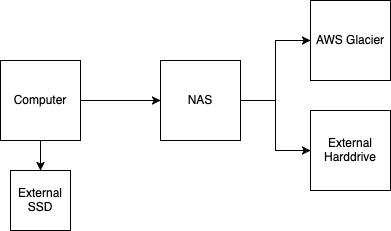
In my workflow, these days I work in CaptureOne. This means I have a catalog file, and the image files and can chose to separate them if I want, which I do. So I store my catalog files on my external SSD (since the catalog files can be pretty big), and I store the originals on my NAS. The catalog files are also backed up to the NAS.
The most important files to worry about are the images, stored on the NAS. The NAS runs on a Synology DS923+, which has 4 hard-drives, in SHR, meaning one drive can die without dataloss. This in itself is not backup. This is high-availability or high-reliability, NOT backup.

To back the files up, I once a day, backup the entire image volume of my NAS to AWS Glacier using the Synology Glacier Backup app. Glacier in AWS is relatively cheap per TB, and functions as both my off-site backup, but also as a last-resort disaster recovery, since recovery of data from Glacier can be pricey.
Therefore, I also have an external 16TB WB MyBook Duo hard-drive that I sync photos to. This is done using a Mac application called Get Backup Pro ($29.99) which runs once a day to keep the NAS and drive in sync. It's simple, and reliable, and doesn't require manual intervention.
As a side-note, 16TB isn't that much when we're talking about both photo and video storage, so I have a second 16TB drive archiving only video projects plus multiple 4TB SSDs that I use as working-drives when editing projects.
All of this costs me roughly $10 a month.
So you may ask: "What do you do when you are not at the office with access to the NAS?" Good question! The answer is VPN. I have a Wireguard VPN configured on my Unifi router, that is configured on all my devices to auto-connect as soon as I'm not on my office network. That means I always have access, and performance is really reliable, even on poor/slow internet connections. I've had no issues editing on a 20mbit Wifi in a cabin in the woods, even with relatively-large image source files.

The only downside is uploading over poor connections which can take some time, but once the images are uploaded, it's no problem. Another solution when there is a poor connection during a shoot is to use a CaptureOne session, then importing that into the main catalog later, or just to move the source files once on a stable connection.
Deliverables to Clients
This is not strictly backup related, but relates to storage. Personally, I offer clients two sources. We use Pixieset for their client galleries. It's cheap, their galleries are amazing, and stupid easy to setup and allow for client downloads. We've been using them for a while and they are great! Love them.
Additionally, I have a custom workflow configured where we upload files to Amazon S3, and give them a custom link for download.
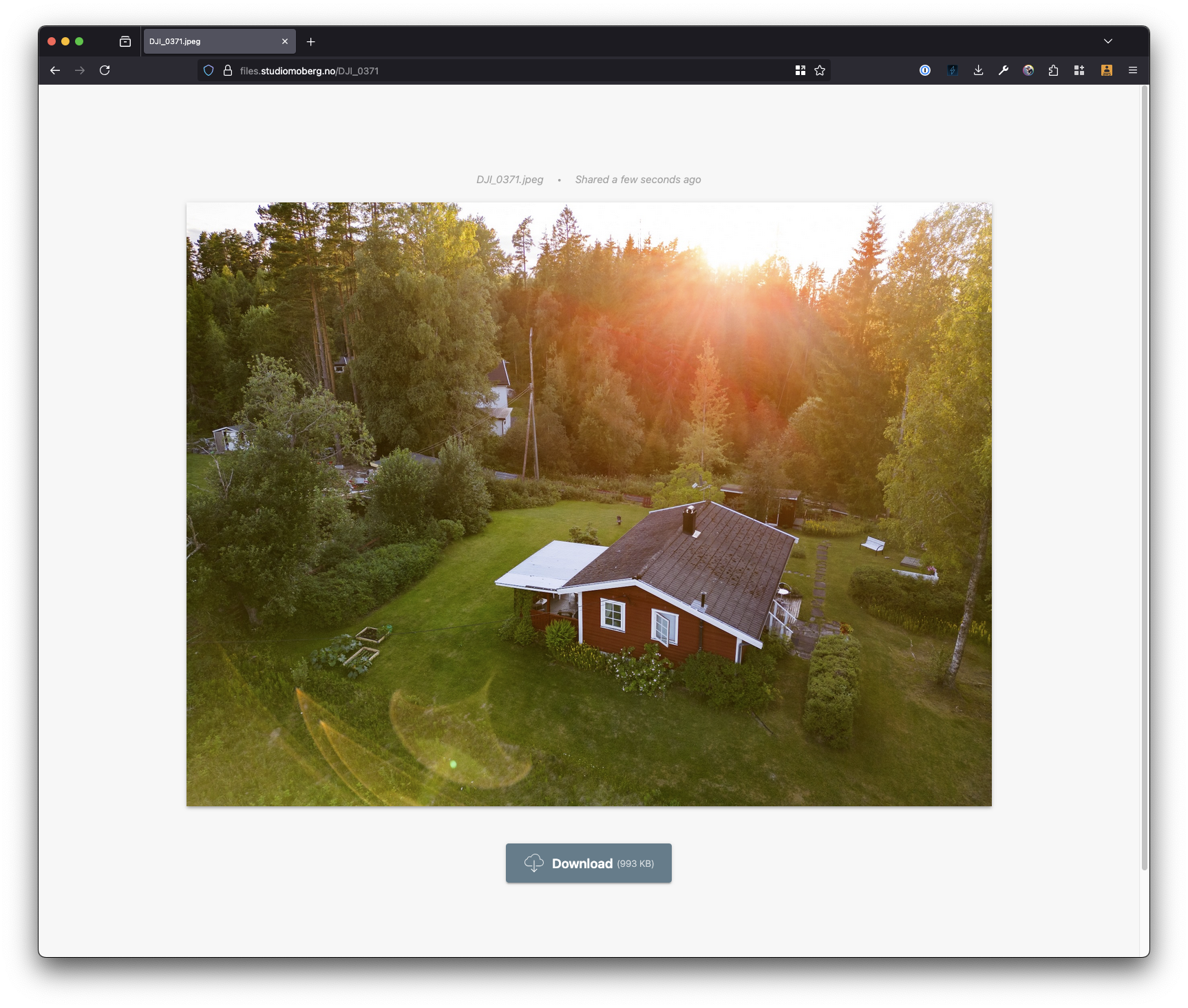
It's dead simple to upload and it generates a short-url using our domain using the free software Kutt.it which we also self host, meaning there are no expenses. Files uploaded to S3 are deleted after 30 days per our agreement with the client.
Final Thoughts
Backup doesn't have to be complicated. Most of the time it can be automated, really easily. My strategy might be slightly more complicated than others, but you can achieve the same goal with just a set of external hard-drives and Backblaze.
My main point is this: you need three copies of source files. One should always be off-site. You'll thank yourself later, trust me on this. Losing historic images suck!